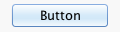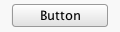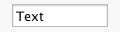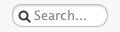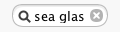Usage
Using the Image Generator Maven plugin you can generate image files of Swing components based on descriptions in an XML configuration file. These files can then be used in your site documentation.
Generating the Image Files
You can run the goal directly by executing:
mvn imagegenerator:generate
It is better to bind the goal to the pre-site execution phase, thus:
<plugin>
<groupId>org.kathrynhuxtable.maven.plugins</groupId>
<artifactId>imagegenerator-maven-plugin</artifactId>
<version>1.0</version>
<executions>
<execution>
<goals>
<goal>generate</goal>
</goals>
<phase>pre-site</phase>
</execution>
</executions>
...
</plugin>That way you can simply execute:
mvn site
and the images will be generated before your site documentation.
By default, the images are generated into ${project.build.directory}/generated-site/resources/images, which will be copied into the images folder of your site documentation. You can override this by specifying the outputDirectory parameter in the configuration section of the plugin, as in the example below, or by specifying the ${imagegenerator.outputDirectory} expression in your POM or on the command line.
A Full Example
The following is a complete example of using the Image Generator Maven plugin.
In the POM
<project>
...
<build>
<plugins>
...
<plugin>
<groupId>org.kathrynhuxtable.maven.plugins</groupId>
<artifactId>imagegenerator-maven-plugin</artifactId>
<version>1.0</version>
<executions>
<execution>
<goals>
<goal>generate</goal>
</goals>
<phase>pre-site</phase>
</execution>
</executions>
<configuration>
<lookAndFeel>com.seaglasslookandfeel.SeaGlassLookAndFeel</lookAndFeel>
<configFile>${basedir}/src/site/controls-images.xml</configFile>
<outputDirectory>${project.build.directory}/generated-site/resources/gen</outputDirectory>
<savedConfigFile>${project.build.directory}/controls-images.xml</savedConfigFile>
</configuration>
</plugin>
...
</plugins>
...
</build>
...
</project> The example above binds the generate goal to the pre-site phase, causing it to run before the site documentation is created.
The lookAndFeel parameter causes the Sea Glass look and feel to be set as the Swing look and feel. Any images will be created with that look and feel.
The configFile parameter overrides the default ${basedir}/src/site/image-generator.xml as the location of the XML configuration file.
The outputDirectory parameter overrides the default ${project.build.directory}/generated-site/resources/images location to create the files under the gen directory instead. This will result in them being in the gen sub-directory of your final site documentation.
Finally, the savedConfigFile parameter overrides the default ${project.build.directory}/generated-site/image-generator.xml location to create the saved copy of the XML configuration file in the main target directory with the name controls-images.xml.
The XML Configuration File
The XML configuration file is of the form:
<?xml version="1.0"?>
<images>
<image file="button" class="javax.swing.JButton" width="100" height="27"
panelWidth="120" panelHeight="32">
<argument type="String" value="Button" />
</image>
<image file="button-textured" class="javax.swing.JButton" width="100" height="27"
panelWidth="120" panelHeight="32">
<argument type="String" value="Button" />
<clientProperty name="JButton.buttonType" type="String" value="textured" />
</image>
<image file="text-field" class="javax.swing.JTextField" width="100" height="27"
panelWidth="120" panelHeight="32">
<argument type="String" value="Text" />
</image>
<image file="search-field" class="javax.swing.JTextField" width="100" height="27"
panelWidth="120" panelHeight="32">
<clientProperty name="JTextField.variant" type="String" value="search" />
<clientProperty name="JTextField.Search.PlaceholderText" type="String"
value="Search..." />
</image>
<image file="search-field-text" class="javax.swing.JTextField" width="100" height="27"
panelWidth="120" panelHeight="32">
<argument type="String" value="sea glass" />
<clientProperty name="JTextField.variant" type="String" value="search" />
<clientProperty name="JTextField.Search.PlaceholderText" type="String"
value="Search..." />
</image>
</images>The file attribute specifies the filename portion of the file to be produced. It will have the extension ".png" appended to it and be written to the output directory, e.g. the file "button" will be written to button.png.
The class attribute is a fully qualified class name representing a Swing control, which will be instantiated using the arguments specified, and have the client properties specified applied to it.
The width and height attributes specify the width and height in pixels of the control.
The panelWidth and panelHeight attributes specify the width and height of the JPanel the control will be drawn on. The control will be centered on the JPanel. If the panelWidth or panelHeight parameter is not specified it will take the same value as the width or height parameter, respectively.
The argument element takes two attributes: type, which specifies the argument type, and must be one of String, Integer, Float, or Double, and value, which specifies the value of the argument.
The parameter element takes three attributes: name, which specifies the client property name (or "key"), and type and value, which have the same meanings as in the argument element.
The example generates the following images: